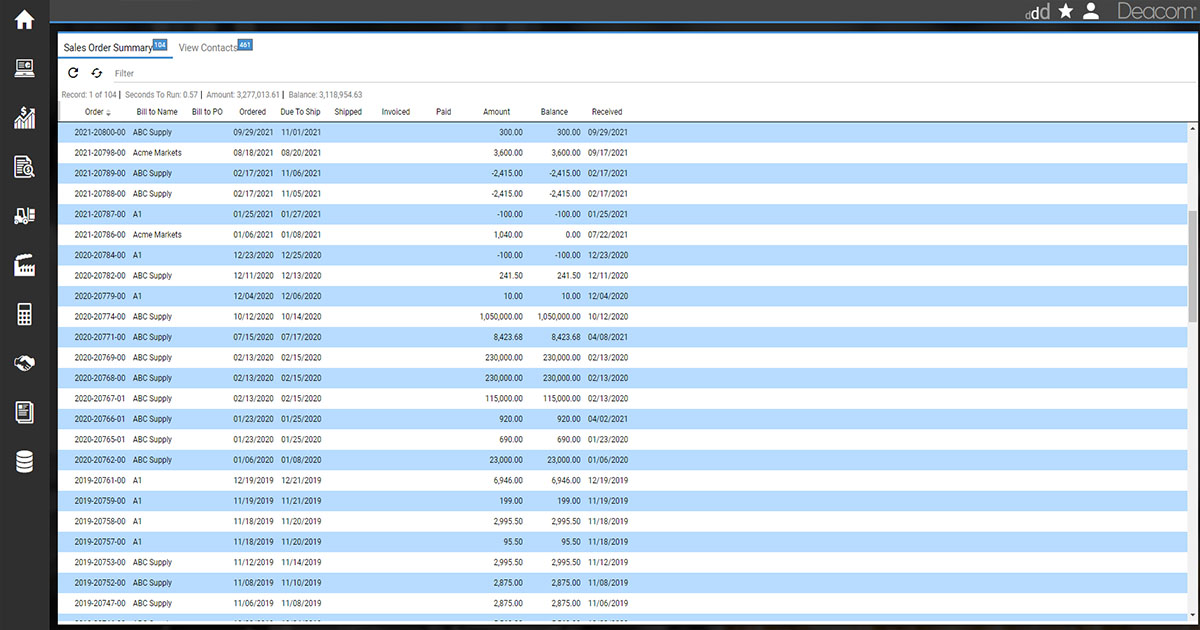The Deacom team is pleased to announce the release of version 17.00! This milestone release includes enhancements, improvements, and bug fixes that give Deacom customers a polished, seamless user-experience. Customers can now update their software to this Final version and begin using 17.00 right away.
Here are a few highlighted enhancements associated with this release.
Improved Accounting Reporting
- “Journal Descrip Type” is a new field added to Accounting Options that allows users to set how the header descriptions can be applied to the various lines in a Journal Entry.
- Deacom now supports the ability to report separately the burden and labor costs of goods sold by simply adding individual Chart of Accounts.
- The Cash Flow Report has new logic: if the Due to Dock dates for the lines on the un-received Purchase Orders are different than the PO header Due to Dock date, then the line extension will not use the PO header amount.
- When the system does not have a valid financial period set up for the current year, the eCommerce API call for “User/Register” will not commit any data before checking if the fiscal year is valid. If there is no valid fiscal year, the registration process will immediately halt.
Propagation of Linked Job Quantities
- This system enhancement allows changes made to the linked jobs on sales orders to propagate down to lower-level jobs with sub-assembly parts. Additionally, users can modify the quantities on the lower-level jobs as necessary.
Inventory Staging
- Users can now choose/scan inventory lots in “Staging” when issuing to jobs in WMS. This is similar to the main Deacom application.
- “Balance” is a new field added to Final Staging, which displays the difference between the formula required and staged quantity – the remaining amount left to final stage.
- The “Lot Number” field on the Final Staging form has been renamed to “System Lot” with added functionality, allowing users to select the specific system lots being staged for specific jobs. This functionality allows users to clearly define the exact system lot and quantity when a user lot contains multiple system lots.
MRP/Forecasting
- The system now allows the Create Forecast form to pull the Bill-to/Ship-to customers and facilities into the forecast line. This is performed by selecting the desired checkbox when creating the forecast.
Point of Sale
- The “Signature” button on the Enter Payment form in the POS system has been replaced with a “Signature” field. When data is entered into this field, the system adds the image as a document on the order with a description of Signature. These documents are then saved to the documents database as an attachment on the Sales Order.
- The “Document Group” field has been added to the Sales Order form in the POS system. The default value for this field is provided from the Document Group on the selected Ship-To Company. When the “Print Receipt” box is checked on the Enter Payment form, the system will check to see if this field is populated. If it is the system will print the appropriate Document Group. If this field is empty, the system will print the POS receipt as before. This field supports the need to print multiple documents, or copies of the same document, such as when two copies of a receipt are needed when a credit card payment type is used.
User Interface
- A new field, “Cultures”, has been added to the Edit Language form. This defines the culture used with the specified language. The culture selected will enable the system to use the date/time/number formatting generally defined for that culture when printing a sales report or part form. When printing, the date/time/number formatting will follow that of the Culture set for the Language on the Bill-To or Ship-To, depending on which is assigned to the Language field for the report/part form.
- A new security for main app and WMS – “Inventory — override catch weight item’s min and max weight” has been implemented. If set to ‘Yes’, this allows the user to enter catch weight values outside of an item’s min and max weight. When the user inputs values greater than the maximum or lesser than the minimum, a system prompt will appear. Answering ‘Yes’ to these prompts will continue with the value that was entered; answering ‘No’ to these prompts will return the user to the catch weight form and will not progress. If the user’s security is set to ‘No’, the system will not allow the user to save on the screen at all.
Additional information regarding the Deacom 17.00 release can be found in Deacom Help, under 17.00 Release Notes. Existing customers can use our customer support portal for assistance on upgrading to this new version.